A Step-by-Step Guide to Creating a Free Blog with Blogger 2023
Creating a blog holds immense value. It’s a platform where ideas are shared and potential earnings are unlocked. In this guide, we’ll explore three pivotal steps that will bring your blog to life
Step 1: Setting Up Your Google Account (Gmail)
In today’s digital age, having a Google Account, also known as a Gmail Account, is the first step towards unlocking a world of online possibilities. It is a crucial step because virtually all Google products and services, including Blogger, require a Gmail account.
This single account provides access to a wide array of Google services, such as Google Drive for storage, Google Photos for image management, Google Analytics for website tracking, Google AdSense for monetization, YouTube for video sharing, and more.
Watch Video Tutorial
Here’s a comprehensive guide on how to create your Gmail account:
- Search for “Google Account” or Click on this Link: Begin by opening your preferred web browser and searching for “Google Account.” Alternatively, you can simply click on this link.
- Click “CREATE ACCOUNT” at the Bottom Left: Once you’re on the Google Account page, look for the “CREATE ACCOUNT” button at the bottom left corner. Click on it to initiate the account creation process.
- Fill in Your Name and Click “NEXT”: You’ll be prompted to provide your full name. After entering your name, click “NEXT” to proceed with the registration.
- Enter Your Date of Birth and Gender, then Click “NEXT”: Google requires your date of birth for account verification purposes. Select your gender, if you wish, and then click “NEXT” to continue.
- Choose an Existing Account or Create a New Gmail Address: You have the option to use an existing email address or create a new Gmail address by clicking “Create your own Gmail address.” Follow the prompts and then click “NEXT.”
- Create a Strong Password: Security is paramount. Create a strong password by mixing upper and lower case letters, numbers, and symbols. Avoid easily guessable information like “123456” or “password.”
- Add a Recovery Email (Optional): For added security and account restoration options, you can add a recovery email address. If you choose to do so, enter the recovery email and click “Next.” You can skip this step if it’s not necessary at this time.
- Add a Phone Number (Optional): Similarly, you can add a phone number for account recovery purposes. If desired, enter your phone number and click “Next.” Skipping is an option if it’s not needed.
- Click “Next” and Agree to Privacy and Terms: After clicking “Next,” you’ll be presented with Google’s Privacy and Terms. Review them, and if you agree, click “Agree” to complete your Google account registration.
Congratulations! You have successfully created your Gmail account. With this account, you now have access to a world of Google services and can proceed to create your very own Blogger blog.
Step 2: Creating Your Blogger Blog
Creating a Blogger blog is a fantastic way to share your thoughts, ideas, and creativity with the world. It’s easy to get started:
- Visit the Blogger Website: Open your web browser and go to the Blogger website or Click on this Link
- Click on “CREATE YOUR BLOG”: Once you’re on the Blogger website, click the prominent “CREATE YOUR BLOG” button.
- Choose Your Google Account: To associate your blog with your Google account, select the Google account you’d like to use and sign in to continue.
- Select a Name for Your Blog: Your blog’s name is its identity. Choose a name that reflects the theme or focus of your blog. This name will be displayed at the top of your blog.
- Choose a URL for Your Blog: The URL, or web address, is how people will find your blog online. Select a URL that’s relevant to your blog’s content and easy to remember.
- Confirm Your Display Name: Decide how you want your name to be displayed to your blog readers. This can be your full name, a nickname, or a pseudonym.
- Click “Done”: Once you’ve completed these steps, click “Done.” Congratulations! You’ve successfully created your blog.
Step 3: How to Create Your First Blog Post
Now that your blog is up and running, it’s time to share your content with the world. Here’s how to create your first blog post:
- Click on “New Post” on the Left Side of Your Blogger Dashboard: After logging in to your Blogger account, locate the “New Post” option on the left side of your dashboard and click on it.
- Create Your Post: Begin by giving your post a title and then write the content. Share your thoughts, stories, or expertise with your readers.
- Customize Your Post: Make your post visually appealing by adding images, videos, or formatting your text. This will enhance the reader’s experience.
- Preview Your Post: Before publishing, click “Preview” to see how your post will look when it’s live. This allows you to make any necessary adjustments.
- Save or Publish Your Post: You have two options here. To save your post without publishing it immediately, click “Save.” If you’re ready to share it with the world, click “Publish.”
Congratulations! You’ve not only created your Gmail account and Blogger blog but also learned how to create and publish your first blog post. Welcome to the exciting world of blogging, where your voice can reach a global audience. Happy blogging!